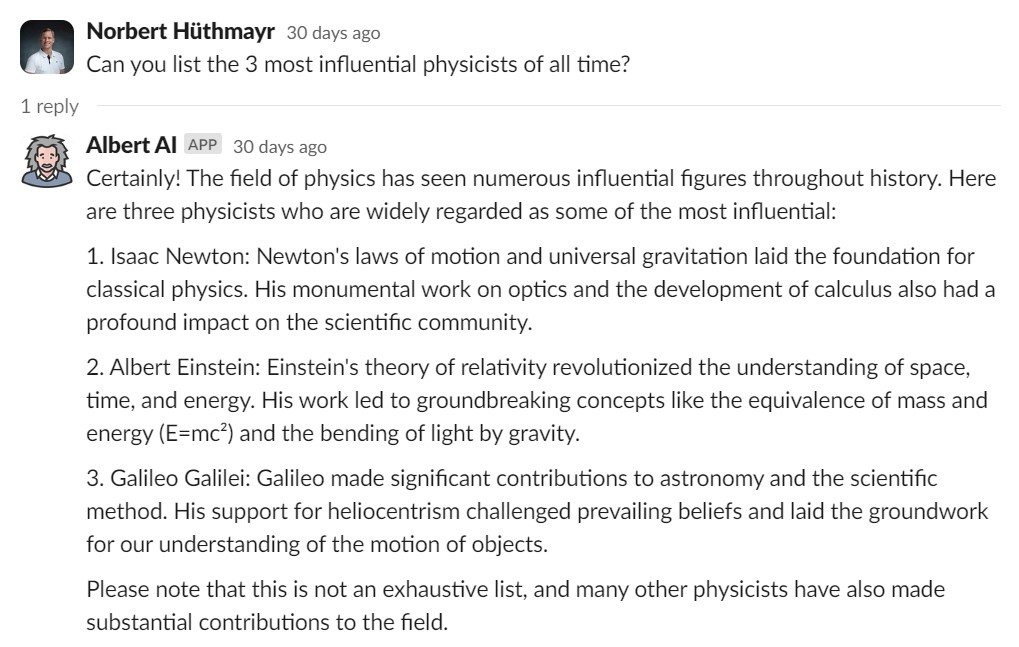Installation
Installing the app only takes a few clicks. Just click the Add to Slack button below.
Add To SlackPermission
The above link will take you to a Slack-hosted page which will ask for permission to install the app into your workspace.
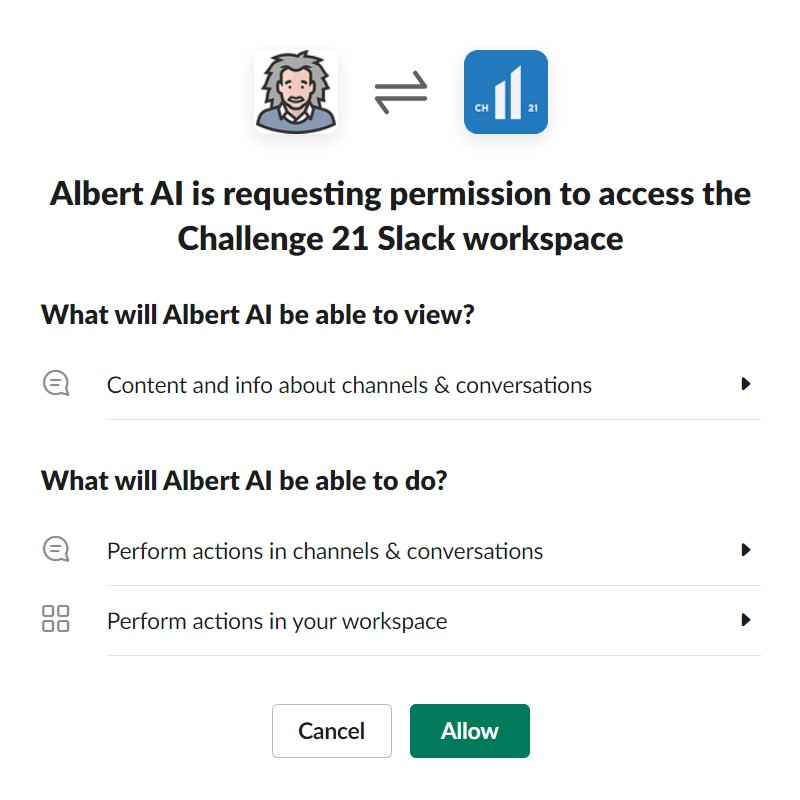
Note: We ask for the least amount of personal information and permissions required.
Welcome
Right after step #2 is completed, and the app has gained permission to access your workspace, the installing user will receive a welcome message.

The message lists all available commands through which the app can be configured.
Set your OpenAI API Key
Invoke the /key command and provide your OpenAI API key as its parameter. Should you need help to invoke Slack commands, visit the Slack help center
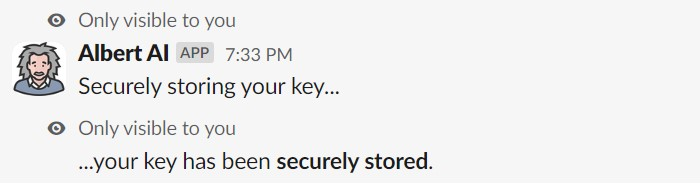
Albert in Action
After providing Albert with your OpenAI API key, you can start having a conversation with him from within your workspace.